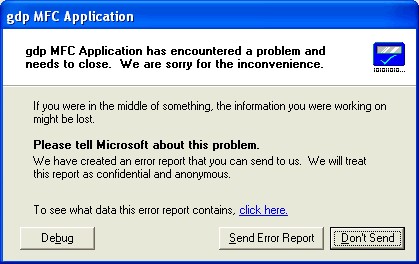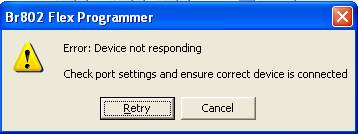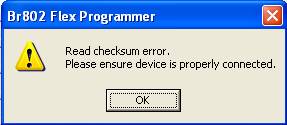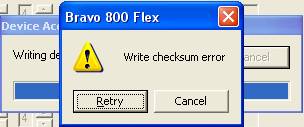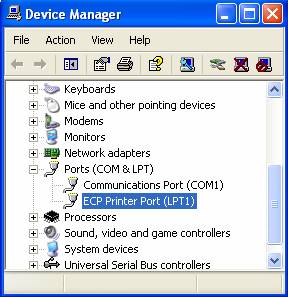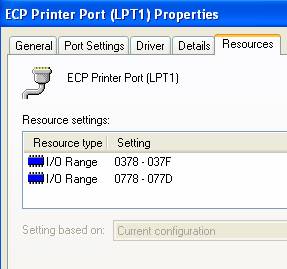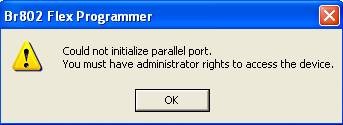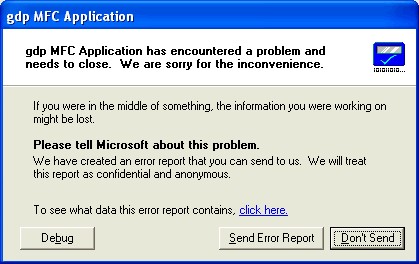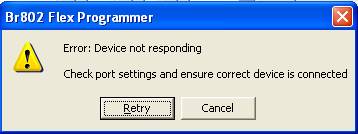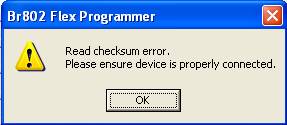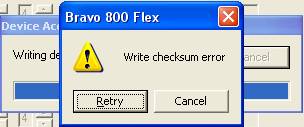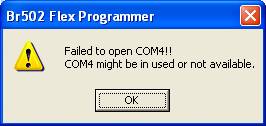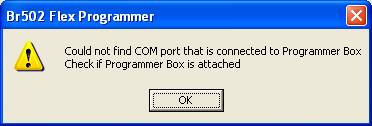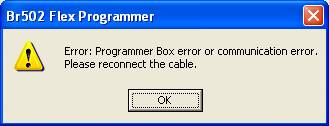General FAQs |
||
PPS FAQs
The PPS is making use of timer for read and write operation. The default timer used is high resolution timer, which may not be supported by certain systems. In this case, user may select the multimedia timer from the Setup Port under the Settings menu. With multimedia timer, the read and write operation will be slower.
The possible causes of this problem are as follows: Wrong parallel port configuration From the PPS, click Settings -> Setup Port and then configure the parallel port accordingly. Cables are not connected Check to see that all cables are connected properly. Incorrect programmer box Ensure that you are using the parallel version of the programmer box and not the serial version. No power supplied to programmer box Check to see that the programmer box is connected to the power adapter, and that the power adapter is plugged into a working power socket. Device not responding Remove pager from the cradle. Insert a size AA battery BACKWARDS into the pager and wait for 2 seconds. The pager has now been reset. Remove the battery and reconnect the pager to the programmer.
The possible causes of this problem are as follows: Intermittent open connection between 4-pin programmer probe and pager Change the programmer probe and try again. Other software applications are affecting the communication timing between the PPS and pager Close all applications and try again. Eeprom data in the pager is corrupted Erase the eeprom content in service mode, configure all the intended programmer settings and write it back to pager. Read from pager again to make sure problem is gone.
The possible causes of this problem are as follows: Intermittent open connection between 4-pin programmer probe and pager Change the programmer probe and try again. Other software applications are affecting the communication timing between the PPS and pager Close all applications and try again. Eeprom data in the pager is corrupted Erase the eeprom content in service mode, configure all the intended programmer settings and write it back to pager. Read from pager again to make sure problem is gone.
The possible causes of this problem are as follows: Intermittent open connection between 4-pin programmer probe and pager Change the programmer probe, erase the pager in service mode and try again. Other software applications are affecting the communicating timing between the programmer software and pager Close all applications and try again.
The possible causes of this problem are as follows: You are logged in as Normal User where you do not have write access to Program Files Folder Uninstall the PPS and re-install it to folder other than Program File Folder and Windows Folder.
The possible causes of this problem are as follows: You are logged in as Normal User where you do not have write access to Program Files Folder. Uninstall the PPS and re-install it to folder other than Program File Folder and Windows Folder. PPS FAQs
The PPS is using the parallel port to communicate with the pager. The required settings of the parallel port are as follows: IO Address: 0378 Printer Mode: EPP/ECP or Bi-Directional You may follow the procedure below to view the parallel port settings:
If the IO address is not correct, you may follow the procedure below to change to the correct setting:
If the printer mode is not correct, you may follow the procedure below to change to the correct setting:
Back to Top Q2. The PPS cannot open parallel port when it is launched.
The possible causes of this problem are as follows:
Ensure that the parallel port address is correct. From the PPS, click Settings -> Setup Port and change the
Disconnect the external peripherals, restart the machine and try again.
The PPS is making use of timer for read and write operation. The default timer used is high resolution timer, which may not be supported by certain systems. In this case, user may select the multimedia timer from the Setup Port under the Settings menu. With multimedia timer, the read and write operation will be slower.
Q4. The PPS cannot communicate with the pager when read or write operation Is performed.
From the PPS, click Settings -> Setup Port and then
Check to see that all cables are connected properly.
Ensure that you are using the parallel version of the programmer box and not the serial version.
Check to see that the programmer box is connected to the power adapter, and that the power adapter is plugged into a working power socket.
Remove pager from the cradle. Insert a size AA battery BACKWARDS into the pager and wait for 2 seconds. The pager has now been reset. Remove the battery and reconnect the pager to the programmer.
Change the programmer probe and try again.
Close all applications and try again.
Erase the eeprom content in service mode, configure all the intended programmer settings and write it back to pager. Read from pager again to make sure problem is gone.
Change the programmer probe, erase the pager in service mode and try
The possible causes of this problem are as follows:
Connect the USB cable. Go to Settings -> Setup Port. Press OK and it will automatic detect the COM port.
Restart the PC.
The possible causes of this problem are as follows:
Connect the USB cable. Go to Settings -> Setup Port. Press OK and it will automatic detect the COM port.
Restart the PC.
The possible causes of this problem are as follows:
Close the PPS. Re-connect the USB cable and re-launch the PPS.
Restart the PC.
The possible causes of this problem are as follows:
Restart the PC.
The possible causes of this problem are as follows:
Close the PPS. Re-connect the USB cable and re-launch the PPS.
Close the PPS. Re-connect the USB cable and re-launch the PPS.
Restart the PC.
The possible causes of this problem are as follows:
Uninstall the PPS and re-install it to folder other than Program File Folder and Windows Folder.
The possible causes of this problem are as follows:
Uninstall the PPS and re-install it to folder other than Program File Folder and Windows Folder. |
- Home
- About Us
- Products
- Pagers
- Tracking Devices
- Telemetry Messaging Receivers
- Trans-Receivers
- 11-54-0000 VHF 25W Power Amplifier
- 11-99-0000 UHF 25W Power Amplifier
- 12-32-0000 32 Port Input Expansion Module
- 12-34-0000 Relay Output Expansion Module
- 12-62-0000 VHF/UHF Transmitter
- 12-86-9000 Call Point Transmitter
- 11-85-0000 Hand Held Transmitter
- 12-38-7000 VHF/UHF Transceiver with Input/Output
- 12-38-0000 VHF/UHF Transceiver
- 12-90-0000 UHF Transceiver & Repeater
- 15-15-5000 Transmitter
- 15-15-8000 NZFS TNPP Flex Decode
- Digital Alert Viewer Paging (DAVp)
- Mobile Alert Response System (MARS)
- HALO Digital Goniometer
- Shop
- Downloads
- Contact Us For Quote
- Cart
Cart
- Home
- About Us
- Products
- Pagers
- Tracking Devices
- Telemetry Messaging Receivers
- Trans-Receivers
- 11-54-0000 VHF 25W Power Amplifier
- 11-99-0000 UHF 25W Power Amplifier
- 12-32-0000 32 Port Input Expansion Module
- 12-34-0000 Relay Output Expansion Module
- 12-62-0000 VHF/UHF Transmitter
- 12-86-9000 Call Point Transmitter
- 11-85-0000 Hand Held Transmitter
- 12-38-7000 VHF/UHF Transceiver with Input/Output
- 12-38-0000 VHF/UHF Transceiver
- 12-90-0000 UHF Transceiver & Repeater
- 15-15-5000 Transmitter
- 15-15-8000 NZFS TNPP Flex Decode
- Digital Alert Viewer Paging (DAVp)
- Mobile Alert Response System (MARS)
- HALO Digital Goniometer
- Shop
- Downloads
- Contact Us For Quote
- Cart